We all are aware of MS-Outlook new features. One of them is connectivity with Gmail account. I already discussed how to synchronize MS-Outlook account with Gmail account. It’s easy to synchronize MS-outlook account with Gmail account main problem exist when user tries to access their Gmail contact in Outlook. According to user, after account synchronization contacts will synchronize automatically but this is not true. To make Gmail contacts
Resolve file corruption and conversion issues related to Outlook Express, Outlook for Windows, Outlook for Mac, Apple Mail, Thunderbird and many more applications.
Apr 30, 2014
Apr 29, 2014
How to move from Windows Live Mail to Outlook?
 Microsoft application is more in demand as compare to other applications (Thunderbird, Eudora) available to user. Reason behind this is Microsoft applications user friendly interface or their healthy and progressive features. As technology gets advance on the other side user demands get advance. Every user demands to enhance functionality of existing email application. In previous application
Microsoft application is more in demand as compare to other applications (Thunderbird, Eudora) available to user. Reason behind this is Microsoft applications user friendly interface or their healthy and progressive features. As technology gets advance on the other side user demands get advance. Every user demands to enhance functionality of existing email application. In previous applicationApr 28, 2014
Choose wisely between OLM and PST
Emails become a part of our daily life. In our daily routine we usually receive or send thousands of emails. Technology is getting advance like a sped of rocket. This rocket speed put us in dilemma which application we choose as our email client? In previous post I already discussed about all email applications provided with operating systems.
- Outlook Mac
- Outlook Windows
These applications are not unknown to us but still we are puzzled which application
we should choose? I am here to clear out this dilemma. Let’s proceed
MS-Outlook: Most of us use this application as a personal information manager. May be user is wondering why I am using this word ‘most of us’? Essentially there is a reason behind that i.e
Labels: Outlook Repair
OLM to PST,
OLM to PST conversion tool,
OLM to PST converter tool
Why to choose desktop email application as your email client?
Emails are considered as most important part of communication. For every communication user needs a secure and trustworthy application. As I say secure and trustworthy application first word come in my mind is Microsoft. User may be thinking why I choose Microsoft i e is explained below?
Emails are categorized as desktop email application and web based email application. There is no doubt on ongoing popularity of email services provided by Microsoft. There are many applications invented by Microsoft and most of user love to use MS-Outlook. Let’s have a look on MS-Outlook.
Web based email application: Gmail, Yahoo and Bing

Desktop email application: Outlook Express, Outlook and Windows live Mail

Desktop email application: Outlook Express, Outlook and Windows live Mail
MS-Outlook: MS-Outlook described as a personal information manager. Latest version supported by
MS-Outlook is Outlook2013 and it is bundled with Windows8 operating system. File structure is PST which I had already explained in my previous post. Most of us are puzzled why to choose desktop email application as our email client? Your query ends here!
Why desktop over web mail application?
Internet Availability: Web name clearly indicates the need of Internet to run web-based applications. Every time user is not assuring about
Labels: Outlook Repair
Convert DBX to PST,
DBX to PST
Mar 30, 2014
How to switch from Outlook Express to MS-Outlook?
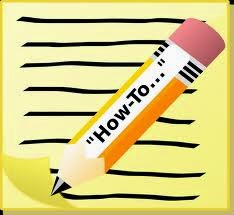
We know very well about the importance of email in our daily routine. But what if your email account stops working and you have no support from Microsoft? Recent announcement of Microsoft put users in trouble as Microsoft is going to end support for Windows XP. It is obvious if support for Windows XP is stop then same happens with Outlook Express too. Now it’s time to think what step user should take to get rid of this trouble.
I know very well Outlook Express users are doing brain storming to find out the solution. The only solution to this problem is change of email application client. As I already introduced users with the Microsoft email client so here, I am directly taking Outlook in to consideration as new email client. Also In my previous post,
I already discussed about why we choose Outlook as new email client? Although there are other reasons also that let user change their email application platform. Here I am sharing few of them.
Reasons for Email Application Switch
Reasons for Email Application Switch
Labels: Outlook Repair
Convert DBX to PST,
DBX to PST,
MS-Outlook
Mar 28, 2014
What to choose Entourage or Outlook?
In the world of email technology, there is variety of email applications. Sometime it’s tough for user to decide whether which type of email application suits best. In my post, I tried to cover all about most famous email applications used worldwide.
We all are aware of working structure of mail application. I think there is no need to explain email structure. Array of email applications are so large and vast. Let’s proceed to email application category. These email application are categorized as:
 Desktop Application: These type of email application bundled with operation systems. If user is using MAC operating system then email application client is Apple Mail, Entourage, and Mac Outlook. In case of Windows operating system mail clients are Outlook, Windows Live Mail, and Outlook Express. These applications are also available for users at no cost.
Desktop Application: These type of email application bundled with operation systems. If user is using MAC operating system then email application client is Apple Mail, Entourage, and Mac Outlook. In case of Windows operating system mail clients are Outlook, Windows Live Mail, and Outlook Express. These applications are also available for users at no cost.Both email application have own importance. Most of us get confuse while choosing email application. Need not to confuse it’s a very simple task. Let me share some points that help user in choosing email application for their use. Both email applications are quite famous and have their own pros and cons. Let’s have a discussion on both Windows and MAC email application.
Entourage File Structure: Entourage is bundled with MAC operating system. Store house of Entourage email application is MBOX file. MBOX file stores all data in a plain text format. One additional benefit of using MBOX file is user can easily drag and drop their mailbox folder to any desired location.
Labels: Outlook Repair
Convert MBOX to PST,
MBOX converter,
MBOX to PST,
MBOX to PST converter
Mar 25, 2014
Troubleshoot most common errors with MS Outlook
MS-Outlook is most trusted email- application chosen by users. Microsoft does a great evolution in recent years with introducing Outlook 2013. Outlook 2013 is blessed with more robust and advanced features that are simply WOW. Every technology has both aspects i.e. good or bad. It is not mandatory every application works like a rocket and run without error. Same prospective is applied to Outlook application. While working with Outlook in our daily routine, we usually face few common issues that are:
Labels: Outlook Repair
Microsoft Outlook 2013,
Outlook Errors Solution
Feb 27, 2014
How to handle annoyed MAC Outlook?
Email applications are most finest way for passing information. Along with advantages email applications also have twists. These twists make Outlook working very annoyed and disappointing. No doubt MS-Outlook working is good but on the other front Outlook also creates other annoyance. Annoyance like:
- A selected item in Outlook fails to open
- Unexpected closing of Outlook
- Appearances of blank lines in Outlook messages
- Outlook denies opening
- Contact entries fail to open
- Scrapbook clipping got disappear
- Missing of information from event, calendars and contact
- Search option did not working properly
- Blank appearance of Office reminder windows

Feb 26, 2014
How to resolve MAC error while doing synchronization?
Mails are the most stunning application for conveying information. Here, I am talking about most famous email client i.e. Apple Mail. Mac provides various services to their users in which Synch Services is also one. Let’s have a look on Sync Services
Introduction to Synchronization Services
First name of services indicate itself what does it mean for! Synchronization services are used to synchronize data between user system and devices. I know user is thinking why there is need of these services although there are many other options present in market. But this service is free of cost and most used by APPLE. By using this service user can easily synchronize their data like calendars, contacts, Notes and Mail account on Mac systems and windows system. Apple provides this service for windows as well as OSx Mountain Lion.
For Windows User:
Let user synchronize their Bookmarks for windows with ios device on windows 8 and all versions of windows.
For MAC user:
In Mac systems these services are included as frame work and Let user synchronize data like calendars, contacts, Notes, Mail Settings and other third party applications.
This is little Introduction about synchronization services provided by Apple.
Although services provided to MAC users are fabulous and have no comparison with any other services. But still there exists some issues with synchronization services provided by MAC. Here, I am discussing a most common error usually faced by user i.e.
“Synchronization Services encounter a problem and needs to close”
Reason behind that error is:
Reasons for Synchronization Errors
• Synchronization services got corrupt
• Another possible reason: May be user has not cleared the cache
Best Possible Solution:
Step 1: Stop Synchronization Services
Go to your Synchronization Service Panel and Turn Off
- Now Open Outlook 2011 application
- If Outlook 2011 fails to start then proceed for Step2 (Mentioned Below)
- Move your cursor to Outlook Menu
- Choose option Preferences
- Click Sync Services categorized under options other
- Here close the window but make sure user has enabled all Check boxes
Now, Restart Outlook Mac2011 application and check whether problem is resolved or not. If still problem exist then visit Next Step mentioned below
Step2 Say Bye to Outlook and other application running on Mac for some time
For Active Applications on MAC follow these few simple steps
- Switch to Apple Menu and select option Force Quit
- Now select the window labeled as: "Force Quit Applications"
- Click Force Quit.
NOTE: Make sure you saved changes to all applications running on MAC systems as quitting all applications make your changes unsaved. So, save your changes first
Step3: Save your MAC Outlook Data for future use
Backup of Outlook Data is necessary as if there is any miss happening occur during error removal then user is on safe side as if data get loss then there is no worry . Let me aware user MAC –Outlook data is store in form of Identities. So, user should take backup of their Identities first
Take Backup of all Your MAC-Outlook Data
- First quit all running application and move cursor to menu
- Then Open Documents and use Microsoft User Data option
- Now, hold the Control keys and select folder “Office 2011 Identities”
- Using Copy commands copy folder “Office 2011 Identities."
- Now, close windows
- Close all windows.
- Switch to desktop and search for empty space.
- User may be thinking why there e is need of this Step. Follow this
- Using Paste command paste the folder you copied in previous step
Have a sigh of relief! Now, Outlook Identities are backed up. After taking backup of complete Outlook Identities come to point and do reset your Synchronize Services
How to Reset your Synchronization Services?
Resetting of synchronizing services is also a effective steps to resolve the error. It also proves beneficial for user. To reset synchronizing services is not tough task. Almost all users think to reset synchronizing services is a very tired some and heavy job. Just follow these simple steps to reset your Synchronizing service. Following are steps
Following are steps:
Open Section Library categorized under Menu
INFO: Location of Library folder depends upon version of MAC user is using. IF Library folder is hidden then user must apply commands to make Library folder visible
Now, Open Preferences section and drag underwritten files to Trash
File Address
com.microsoft.Outlook.SyncServicesPreferences.plist
com.microsoft.Outlook.SyncServices.plist (if it exists)
OfficeSync Prefs (if it exists)
- Stay in Preferences and Open Microsoft & Office 2011.
Note: If you have Service Pack 2 installed, open Application Support > Microsoft > Office 2011 instead of Preferences > Microsoft > Office 2011.
- Open Trash folder and drag all Office Sync Prefs there and close that Window
- Restart your system and open Outlook2011
- Move cursor to Preferences and click on Sync Services
- Now enable all checkboxes for all item that user want to synchronize an close the window
Note: ical are associated with events. May be user is not aware of fact that events are not synchronized with Outlook. To synchronize that user must move one of Outlook Calendars
After performing such steps if still problem occur then try another option mentioned below i.e. clear Synchronizing Services Cache
How to clear out Synchronizing Services cache?
Following are steps:
- Firstly Turnoff all your Synchronizing Services
- Open utilities section categorized under Menu
- Open Activity Monitor
- Move cursor to filter box and enter text sync and locate all sync services
- Now click on Quit process
- Apply this process to all synch services that user want to synchronize
- Now quit Activity Monitor
- Select Home section and follow the following location
Click /Library/Application Support/, and then open Sync Services. Drag all files in that folder to the Trash.
Now synchronize all application. To synchronize all application user needs to Restart all applications including Outlook too
Now it’s time to turn on all Sync Services in Outlook.
- Select Sync Services.
- Enable all Check boxes and item user wants to sync
- Now close the window that is prompted and click OK.
By using above steps user can easily resolve their problem. If still problem occurs then user must contact Microsoft Support Center for complete solution of problem.
Jan 30, 2014
Planning to buy MAC-Outlook? Have a look at flaws of MAC-Outlook
 Microsoft releases MAC outlook as a replacement of Entourage application. MAC outlook email application proves as a boon for all MAC users. Every application has both perspectives i.e. good and bad. Same is applicable to MAC Outlook. While dealing with user faces few common issues explained below:
Microsoft releases MAC outlook as a replacement of Entourage application. MAC outlook email application proves as a boon for all MAC users. Every application has both perspectives i.e. good and bad. Same is applicable to MAC Outlook. While dealing with user faces few common issues explained below:
Errors with Identity:
Identities are the store house of email messages, contacts and calendars. I can say Identities’ are just a database of our email account. Management of Identities’ are must because once they got corrupt then user must lost their important data i.e. so horrible. While using MAC-Outlook user usually receives error "Identity could not be open with this version of Outlook for Mac.
Emails get stuck: When user tries to send message got stuck in Outbox. According to user mail has been sent. Mainly this problem occurs because of communication issue between mail server and mail client. This type of issue usually common with all users of Outlook for Mac
Synchronization Availability:
Smart phones are considered best for their synchronization features. But what if smart phone fails to performs synchronization operation. This issue noticed with OS X Mountain Lion. While synchronizing Apple Mail with server it was observed that Apple did not support for Sync Services. While using features of Sync Services user usually face this problem.
Smart phones are considered best for their synchronization features. But what if smart phone fails to performs synchronization operation. This issue noticed with OS X Mountain Lion. While synchronizing Apple Mail with server it was observed that Apple did not support for Sync Services. While using features of Sync Services user usually face this problem.
Emails Duplicity with Gmail accounts
Outlook and Gmail both are different email clients and have their own rule book. User must attentive while running Gmail rule book on their system as this s book creates problem with Outlook account. To apply rules user must create a new rule book created with the help of Gmail’s web interface
Outlook and Gmail both are different email clients and have their own rule book. User must attentive while running Gmail rule book on their system as this s book creates problem with Outlook account. To apply rules user must create a new rule book created with the help of Gmail’s web interface
Issues with Product Key: We all are aware of fact that MAC-Outlook is bundled with MS-Office. It is very obvious if user buy product key for MS-office then inevitably key must work for Outlook. But realism is different as user has to buy different product key for MAC-Outlook. This problem mainly works with users of Student and Home edition Mac.
Synchronization issue with MAC
Outlook for MAC is a good application for all MAC users but have drawbacks also. While using MAC user is facing issues with synchronization of calendars and contacts. It is very obvious issue as Outlook for MAC does not support CalDAV or CardDAV. Even icloud Mail is also not supported by MAC Outlook. This issue must be resolve very soon as calendars and contacts are very important of every conversation. Moreover if user also it is not possible to synchronize Gmail calendar with MAC Outlook
Outlook for MAC is a good application for all MAC users but have drawbacks also. While using MAC user is facing issues with synchronization of calendars and contacts. It is very obvious issue as Outlook for MAC does not support CalDAV or CardDAV. Even icloud Mail is also not supported by MAC Outlook. This issue must be resolve very soon as calendars and contacts are very important of every conversation. Moreover if user also it is not possible to synchronize Gmail calendar with MAC Outlook
Resize Problem
While sending message to user tries to send images as attachments. It is not necessary image received by user is compatible with version of MS-Outlook. This generates need for resizing of picture. Unfortunately to send picture user is in need to resize them before attaching them to Outlook.
Email Duplicity
User is aware of fact that there is a communication between both email server and mail client. Because of this communication user is able to send and receive messages. But some time there persists a problem when there is presence of duplicate emails in Sent items folders. This duplicity occurs because both mail server and Outlook add copies of same messages to Sent items folder. User can resolve this issue by following few steps:
• Point to Outlook switch on Preferences
• Choose Accounts and select the IMAP account
• Switch to Advanced Tab and select Folders
• Now select option entitles as’ Don't store a copy of sent messages’.
User is aware of fact that there is a communication between both email server and mail client. Because of this communication user is able to send and receive messages. But some time there persists a problem when there is presence of duplicate emails in Sent items folders. This duplicity occurs because both mail server and Outlook add copies of same messages to Sent items folder. User can resolve this issue by following few steps:
• Point to Outlook switch on Preferences
• Choose Accounts and select the IMAP account
• Switch to Advanced Tab and select Folders
• Now select option entitles as’ Don't store a copy of sent messages’.
Signature Replacement
Outlook for Mac does not automatically support a way to replace a signature with another signature in the e-mail message. When you add a new signature in an attempt to replace an old one, Outlook for Mac appends the new signature instead of replacing it. To replace the signature, you must manually delete the original signature from the e-mail message.
Steps to unsubscribe from Mail folders
• Switch to Tools Menu
• Select IMAP Folders (Gmail)
• Now click on All Mail
• Click Unsubscribe.
Show Mobile Me email account does not automatically configure in Outlook for Mac 2011 after the Office for Mac 2011 SP2 update
Synchronization issue of Hot mail Folders with MAC
For POP account user (Hot Mail) it is really tough to synchronize their contacts and calendars. As these type of account does not support for contacts and calendars.
Outlook for Mac does not automatically support a way to replace a signature with another signature in the e-mail message. When you add a new signature in an attempt to replace an old one, Outlook for Mac appends the new signature instead of replacing it. To replace the signature, you must manually delete the original signature from the e-mail message.
Steps to unsubscribe from Mail folders
• Switch to Tools Menu
• Select IMAP Folders (Gmail)
• Now click on All Mail
• Click Unsubscribe.
Show Mobile Me email account does not automatically configure in Outlook for Mac 2011 after the Office for Mac 2011 SP2 update
Synchronization issue of Hot mail Folders with MAC
For POP account user (Hot Mail) it is really tough to synchronize their contacts and calendars. As these type of account does not support for contacts and calendars.
Absence of Import FeaturesUsers of Mountain Lion are unable to import their Apple Mail data in to MAC Outlook2011. There is absence of Import feature in Mac mail system. To import MAC Mail data user need to use third party tool.
Color Coding Issue
Notifications play a very important role in every mail box. It seems good if user get notification for every activity happening in their account. Mac mail is bundled with feature of calendar sharing. But it has a disadvantage also. It does not give any intimation if users share their calendar with anyone. Also it is not possible for user to change color of shared calendars.
Notifications play a very important role in every mail box. It seems good if user get notification for every activity happening in their account. Mac mail is bundled with feature of calendar sharing. But it has a disadvantage also. It does not give any intimation if users share their calendar with anyone. Also it is not possible for user to change color of shared calendars.
Editing in Hyperlink
While working with email it is very obvious we received emails with attachments. Not only attachments also text associated with hyperlinks. Last time I tried to insert hyperlink in text but fails to do so. After brain storming of few hours I came to know that there is need to insert full URL address that includes http:// also.
While working with email it is very obvious we received emails with attachments. Not only attachments also text associated with hyperlinks. Last time I tried to insert hyperlink in text but fails to do so. After brain storming of few hours I came to know that there is need to insert full URL address that includes http:// also.
Issues with Email Messages:-
Emails are considered as safest mode of communication. MAC Outlook uses ‘User Data Folder’ and stores all information in form of Identity. Identity works as database to keep back up of mail account. But what if these Identities come in invisible mode, then this will be a big loss for users. This is also considering as a big flaws for User of MAC-Outlook.
Emails are considered as safest mode of communication. MAC Outlook uses ‘User Data Folder’ and stores all information in form of Identity. Identity works as database to keep back up of mail account. But what if these Identities come in invisible mode, then this will be a big loss for users. This is also considering as a big flaws for User of MAC-Outlook.
After reading above issues user must think before installing MAC Outlook2011 as email application.
Jan 24, 2014
How to deal with sluggish behavior of Mac Outlook 2011?
Outlook for Mac is a great and improved application for all Outlook lovers using MAC operating system. Previously Mac users are using Entourage application before release of Mac-Outlook. Mac Outlook 2011 has variety of advance features like:
• New HTML editor
• Sharing of Resources become easy
• Outlook 2011 support Time Machine
• Outlook 2011 provides preview of mailboxes
• New HTML editor
• Sharing of Resources become easy
• Outlook 2011 support Time Machine
• Outlook 2011 provides preview of mailboxes
Best advantage of using MAC-Outlook is its import feature. User can easily use their MS-Outlook PST files in their MAC-Outlook application. Everything has both aspects i.e. good or bad. Same is true for Mac-Outlook2011 sometimes its performance gets sluggish and shows unexpected errors. In my post, I will describe most common errors face by Mac Outlook users.
While working with MAC Outlook user usually sees Outlook become unresponsive and starts showing error “Outlook has encounter a problem and needs to close. We are sorry for inconvenience”. Once you restart Outlook application and start working on it continuously for 10-15 min, Outlook gets crash repetitively. This is really very frustrating.To resolve this error follow below mentioned steps:
Resolve MS-Outlook Error
Step 1: To resolve this error firstly Close All Application running on Mac system. May be user will face problem while closing all application like MS-World for MAC, MS-Excel for MAC. In this case user needs to close application forcefully.
• Go to application toolbar and select option ’Force Quit’
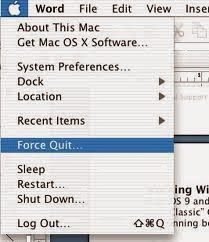
NOTE: If still user is unable to so do then follow these steps
• Go to command and Option Keys
• Select Esc key from keyboard

• A pop up will appear entitle as "Force Quit Application"
• Select application user wish to close
• Go to application toolbar and select option ’Force Quit’
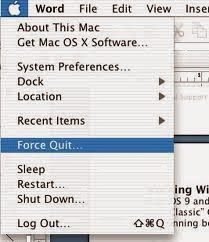
NOTE: If still user is unable to so do then follow these steps
• Go to command and Option Keys
• Select Esc key from keyboard

• A pop up will appear entitle as "Force Quit Application"
• Select application user wish to close
• After completion of process move to upper –left corner and click on red button
• Move to desktop and select Outlook Preferences
Step 2: How to move Outlook Preferences to desktop?
To move the Outlook Preferences to the desktop, follow these steps:
• Close all running application and point cursor to Go menu
• Select option Home and open Library
Additional Info:Mac OS x Lion user unhide the Library folder. TO unhide the folder, hold option key from keyboard and click on Go menu
Drag the underwritten files to desktop categorized under open preferences
com.microsoft.Outlook.plist
com.microsoft.outlook.database_daemon.plist
com.microsoft.outlook.database_utility.plist
com.microsoft.outlook.office_reminders.plist
com.microsoft.Outlook.SyncServicesPreferences.plist
NOTE: It may be possible user is unable to find any above mentioned file. Need not to worryall these files depend on Outlook.
• Now again start Outlook application and check whether this error occurs or not
Proceed if error is not occurring. Error is persisting because of files user is moving. Perform following activities to separate file
a) Close outlook application and reset file to original location
b) Start Outlook application
If still error reoccurs because of file moved by user then transfer file to Trash.
Now check again whether error occurs or not. If yes then continue repeating the step ‘a’ & ’b’ to separate the file.
User found still error is present then repeat step ‘a’ and ‘b’ and proceed for next step.
• Close all running application and point cursor to Go menu
• Select option Home and open Library
Additional Info: Mac OS x Lion user unhide the Library folder. To unhide the folder hold option key from keyboard and click on Go menu
• Open Preferences
NOTE: For user of service pack 2 installed go for Application instead of Preferences
Start Microsoft and then Open Office2011 and drag following to desktop
Outlook Preferences and Office SyncPrefs
Repeat the process mentioned above till user find file (Preference file)
Step 3: Move the Microsoft User data folder to desktop folder
Microsoft user data folder holds all user information as well as database of Outlook of MS-Office. Following are steps to find move Microsoft user data
• Close all running application and point cursor to Go menu
• Choose option Documents and drag all Microsoft user Data folder to desktop
• Start Outlook application
• If user found still problem persist then choose a different account to test Outlook application
Step 4: Create a different user account to test Outlook application.
NOTE: May be user is thinking why there is need to create a different account to test application. It may be possible, account user is using to test application is corrupt. That’s why it is advised to test changes from different application
Step 5: If still error occurs then user must install and download latest updates of Mac Outlook application
Microsoft update will fix the various errors automatically even when user is busy in performing Outlook activities.
• Start MAC office application
• Move cursor to Help menu
• Select option Check for Updates
• Open window entitle as check for Updates in ‘Microsoft Auto Update’ dialog box
Now, restore all data from the OLM files i.e. backup of Outlook database
I hope above mentioned steps will resolve user problem easily. In case, still problem persist then user must go for technical expert or Microsoft help section.
NOTE: May be user is thinking why there is need to create a different account to test application. It may be possible, account user is using to test application is corrupt. That’s why it is advised to test changes from different application
Step 5: If still error occurs then user must install and download latest updates of Mac Outlook application
Microsoft update will fix the various errors automatically even when user is busy in performing Outlook activities.
• Start MAC office application
• Move cursor to Help menu
• Select option Check for Updates
• Open window entitle as check for Updates in ‘Microsoft Auto Update’ dialog box
Now, restore all data from the OLM files i.e. backup of Outlook database
I hope above mentioned steps will resolve user problem easily. In case, still problem persist then user must go for technical expert or Microsoft help section.
Jan 21, 2014
Handy way to move Windows Live mail data to MS-Outlook
Emails are the most common and dependable way for transmission of information. In market,there is various email application services provider present but most favorable among users is Microsoft. We can’t deny the fact that Microsoft email applications are easy to use and handle. Moreover user needs not to pay any extra amount to use email application as these are categorized under MS-Office package of windows.
Technology is getting advance with the increasing demands of user. Every user demands for application which is multitasking. How good it is if user is able to keep an eye on their social media accounts using their desktop email application. Microsoft meets the user demands by launching new updated version of Outlook considered as Outlook 2013. MS-Outlook 2013 is bundled with variety of new features that simply forces a user to say WOW! After having a look on new and vast features of MS-Outlook every user will decide to change their email application platform. I know user must search for a solution to change their email application. Ahh! No need to go anywhere. In my post I will share all necessary steps that user must take to migrate their data from WLM to Outlook. Here. I am taking windows live mail in to consideration Following are steps to switch from Windows Live Mail to MS-Outlook application
Step to move Stuff from Windows Live Mail to MS-Outlook
• Start on both applications Windows Live Mail and MS- Outlook.
• Move cursor to Windows Live Application and target File Menu
• Point to ‘File’ Menu pick option ‘Export’ and click on ‘Email messages’.
• Firstly select the format labeled as ‘Microsoft Exchange’ and proceed.
• Wait till all email messages exported to MS-Outlook or Exchange
• Continue the process
• MS-outlook provides options to export all mail folders or few selected folders. Choice is users. User can enable the button according to their convenience
• After selection of button wait till process completed
• After completion of process a dialogue box will appear holding message for Export completion process
NOTE: Outlook 2013 must be of 32 bit to complete export process from Windows Live Mail or Outlook Express.
Steps to Export contact from WLM to Outlook2003 using Outlook2010:
To perform this function user has to follow both process i.e. Import and Export. Firstly there is need to export contacts in a .csv file and to use contacts in MS-Outlook user need to use Import option.
1. Start Windows Live Mail application
2. Open up Contacts folder and Choose.CSV file from Export option
3. ‘CSV Export Window’ holds a Browse button. choose’ Browse’ button to select Desktop folder
4. Save the file by entering the file name i.e. ‘WLM Contacts’.
5. Export the fields that user select
6. Wait for Export process to be completed
7. Close Windows Live Mail application
8. Start Microsoft Outlook application
9. To import the contact folder that user select go to File Menu and Choose Import button
10. Click on ‘Import from another program or file’ and do click on ‘NEXT’ button
11. After selection of .csv files browse for WLM contact file created in above steps.
12. Open the WLM Contacts files
NOTE: There are additional options to replace, duplicate, or do not import duplicated contacts.
13 User will see highlighted Contacts folder and in case if user is unable to see highlighted contacts folder then go and select the Contacts folder
14 Now, wait till Import process completed
Steps to Export contacts from WLM to Outlook2013
• Repeat First 7 steps mentioned in above paragraph
• Now, select the file and Open in Excel sheet
• Move to Desktop folder and do right click to Show All Files
• Open the WLMContacts.csv file created in earlier step and do click on Save As
• Change the file type from to CSV (Comma delimited) (*.csv)
• A dialogue box will appear ask for replace or overwrite the existing file or to keep the CSV format. Enable option YES
• Close the Excel sheet
• Now open your Outlook account
• Open File option and do select Import/Export option
• Click on ‘Import from another program or file’ and do click on ‘NEXT’ button
• Highlight CSV file and browse for WLM contact.csv file
NOTE: There are additional options to replace, duplicate, or do not import duplicated contacts.
• Go for your highlighted Contacts folder and proceed
• Click on ‘Finish’ button to complete the process
Steps to Export calendar from WLM to Outlook2003 using Outlook2010
1. Start Windows Live Mail and login to your Windows Live ID
2. NOW, Select the calendar folder and double click on Send/ Receive button to synchronize calendar
3. Close Windows Live Mail application
4. Now visit the link given below http://calendar.live.com
5. Go for share button and choose calendar user want to Export
6. Now, choose the calendar item and create a one way link for items
7. Send the created link to people with whom you share your calendar.
8. Share your calendar link in case if user found calendar links are not available there then go for option”Get your calendar links”.
9. Now choose option ICS: Import into another calendar application.
10. Enter the URL in the URL bar: webcal:// prefix.
11. Now, open the Internet Explorer window and by using copy command paste the URL without webcal:// prefix
12. After that save the file calendar.ICS file
13. Repeat the steps from 4 to 12 to export the calendar
NOTE: User also has option to make their calendar private again. For this they just need to change the following settings: ‘don’t share this calendar (keep it private)’
14. After saving.ICS file close all Internet Explorer Tab.
15. Now, Open MS-Outlook application
16. Point to File menu select the option Import an iCalendar (.ics) or vCalendar file (.vcs)
17. Now, open your Desktop folder and choose file .ICS
18. A dialogue box will appear containing Import option
19. Select the Import button and wait till process completed
Steps to Export calendars from WLM to Outlook2013
1. Start Windows Live Mail and login to your Windows Live ID
2. This will also display your MS-Outlook account
3. Select option share calendar and save the settings
4. Select option ‘Send people a view-only link to your calendar’
5. Go for ‘Get your calendar links’
6. Now go with link who get grayed and select the part of calendar you want to display or share
7. Now share the created link with the help of email. By doing so user will able to view calendar
8. Import calendar data.
After execution of all above steps now user will easily change their email application platform. There is one more option to convert all EML files in to PST file format without any chance of data loss i.e. Third party tools. User can use third party tools to convert all precious data. One tool I suggest user to use Stellar Windows Live Mail to PST converter tool. To check efficiency of tool user must try its demo version available at website.
15. Now, Open MS-Outlook application
16. Point to File menu select the option Import an iCalendar (.ics) or vCalendar file (.vcs)
17. Now, open your Desktop folder and choose file .ICS
18. A dialogue box will appear containing Import option
19. Select the Import button and wait till process completed
Steps to Export calendars from WLM to Outlook2013
1. Start Windows Live Mail and login to your Windows Live ID
2. This will also display your MS-Outlook account
3. Select option share calendar and save the settings
4. Select option ‘Send people a view-only link to your calendar’
5. Go for ‘Get your calendar links’
6. Now go with link who get grayed and select the part of calendar you want to display or share
7. Now share the created link with the help of email. By doing so user will able to view calendar
8. Import calendar data.
After execution of all above steps now user will easily change their email application platform. There is one more option to convert all EML files in to PST file format without any chance of data loss i.e. Third party tools. User can use third party tools to convert all precious data. One tool I suggest user to use Stellar Windows Live Mail to PST converter tool. To check efficiency of tool user must try its demo version available at website.
Jan 16, 2014
Don’t Let Virus Hack Outlook Express
 Desktop email clients are the most common vehicle to carry information from source to destination. Outlook Express is user friendly and have easy to use email application bundled with the windows operating system. Sometime Outlook Express put user is in horrible situation like
Desktop email clients are the most common vehicle to carry information from source to destination. Outlook Express is user friendly and have easy to use email application bundled with the windows operating system. Sometime Outlook Express put user is in horrible situation like• Outlook Express denied opening,
• User received same mail twice,
• Received email is blank & other lot of errors.
All this misbehavior of outlook Express is because of virus attack.
Viruses are considered as most irritating programs for every application. Once they enter in application they have complete power to corrupt user system as well as application. The doorway for viruses is Internet. I know user is thinking Internet is backbone of technology it is not possible to work without internet. Not to worry as Microsoft provided bundle of options for protecting Outlook Express account from virus attack. Have a look and choose best method according to user convenience.
Following are remedies
Disable HTML in Outlook Express
Outlook Express 5 or 5.5 uses Internet Zone to enable active content. But Outlook Express6 uses Restricted Zone or Security Zone to enable active content. User can free their Outlook Express6 account from viruses by turn off the active zone settings. These settings are categorized under Security Zone Option. User can disable active content, Active X controls or scripts used by email messages to read out HTML messages. Use following steps to change Internet Settings
Steps to change settings of Internet Explorer
1. Open Up Outlook Express Application
2. Head towards Tools menu and choose Options
3. Enter into Security Tab
4. Select one option wisely from Restricted Sites Zone or Internet Zone categorized under section Virus Protection
5. Choose Internet Explorer security zone option
6. Close the dialogue box
7. Quit application Outlook Express
8. Now head towards Internet Explorer
1. Open Up Outlook Express Application
2. Head towards Tools menu and choose Options
3. Enter into Security Tab
4. Select one option wisely from Restricted Sites Zone or Internet Zone categorized under section Virus Protection
5. Choose Internet Explorer security zone option
6. Close the dialogue box
7. Quit application Outlook Express
8. Now head towards Internet Explorer
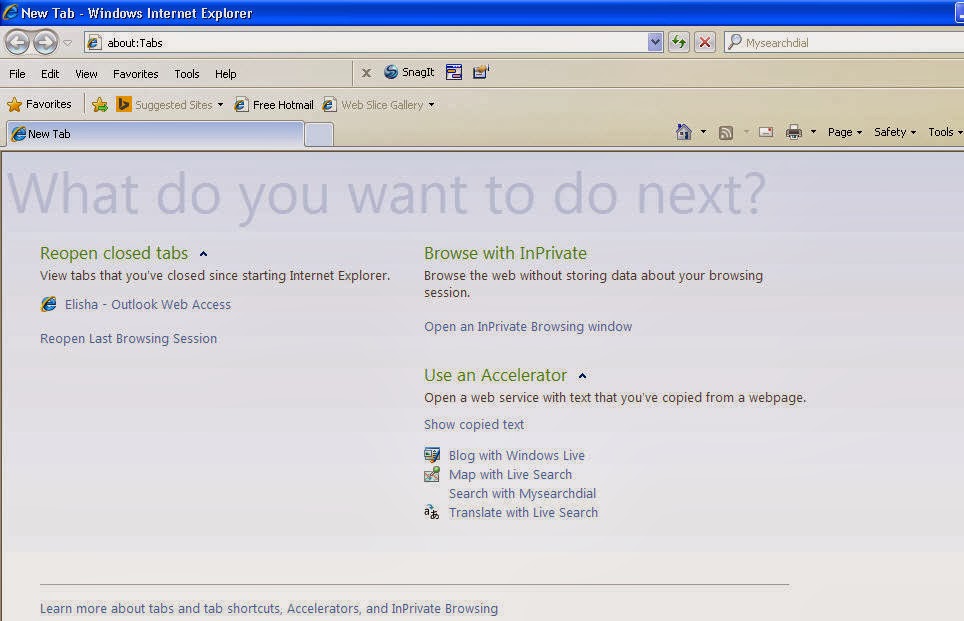
9 Point to Tools menu choose Option Internet Settings
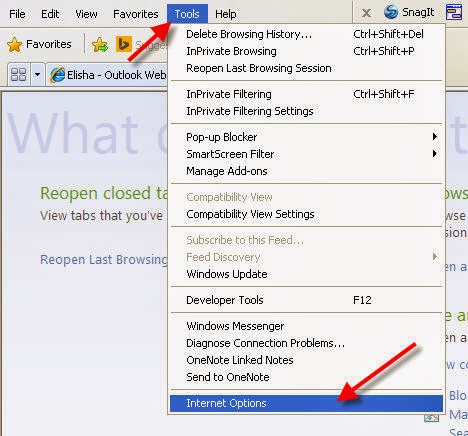
10 Now select option security from the tool bar

11 Click on Custom Level categorized Under Security Zone
NOTE: Apply these changes carefully as a small mistake leads to huge damage
May be user is thinking after disabling of HTML message how user will read out emails in plain Text. Don’t worry at all Microsoft provides option for that. User just needs to configure their Outlook Express with Service Pack1. This will resolve your problem
A question may be arising in user mind why there is need of using Service Pack1? Let me aware user that it is not possible always Outlook Express will read all emails in plain text format. There may be issues with plain text format after enabling settings of active content. Follow these steps to read out messages in Plain text without any hindrance
How to read Plain Text messages in Outlook Express
• From the sub menu of Tools choose ‘options’
• Select Read tab
• Enable the checkbox entitle as rad all messages in plain text
• Click OK
May be user is thinking after disabling of HTML message how user will read out emails in plain Text. Don’t worry at all Microsoft provides option for that. User just needs to configure their Outlook Express with Service Pack1. This will resolve your problem
A question may be arising in user mind why there is need of using Service Pack1? Let me aware user that it is not possible always Outlook Express will read all emails in plain text format. There may be issues with plain text format after enabling settings of active content. Follow these steps to read out messages in Plain text without any hindrance
How to read Plain Text messages in Outlook Express
• From the sub menu of Tools choose ‘options’
• Select Read tab
• Enable the checkbox entitle as rad all messages in plain text
• Click OK
Filter All Email Attachments
Attachments are also considered as a source of viruses. Keep your mailbox safe by applying filters to your email received with attachments. Go for option ‘Unsafe File list’ categorized in Internet Explorer
1. Open Up Outlook Express Application
2. Head towards Tools menu and choose Options
3. Enable check box ‘Virus Protection’ categorized under ‘Security Tab’
4. Choose option “Do not allow attachments to be saved or opened that could potentially be a virus”
NOTE: Outlook Express Service Pack 1 (SP1) user ignore this step as by default this option is already enabled. By applying above settings in Outlook Express6 account user mailbox will become safe as Internet Explorer will report for unsafe email attachment. User will not allow downloading email.
Additional Info: User needs to choose which type of file types should be blocked or removed from ‘Unsafe File List’
Follow these steps to Add or remove file types from Unsafe File List
1. Open Control Panel
2. Switch to Classic View
3. Do double click on Folder Options
4. Now Open File Types Tab and select the type of file
5. Now select the type of file from the list that user want to block or allow
NOTE: If user found desired file extension is not available then user can add them by applying following steps
Steps to Add desired File Extension
1. Under the File Type Tab click on Advance Settings
2. Click on ‘NEW’ option
3. In the Edit File Type dialog box add the name of file that user want to Add to ‘Unsafe file list’
4. Now Click OK and then Click on Advanced Tab
5. Adjust the settings of Check Mark to block or allow the changes
6. Also enable the checkbox named as ‘Confirm open after download check box.
NOTE: By default Internet Explorer already listed .exe files in the unsafe list
Amendments in Java Script:
How to disable java script for Internet Explorer?
1. Open Outlook Express Application
2. Point to Tools menu selects Security Tab
3. Now enable the button Restricted Site option
4. Again go to start button and open Control Panel
5. Double Click on Internet Options applet
6. Now click on button labeled as ‘Custom Level button’
7. Disable the check box entitle as ‘Disable under the Active Scripting heading’
How to disable java script for Internet Explorer?
1. Open Outlook Express Application
2. Point to Tools menu selects Security Tab
3. Now enable the button Restricted Site option
4. Again go to start button and open Control Panel
5. Double Click on Internet Options applet
6. Now click on button labeled as ‘Custom Level button’
7. Disable the check box entitle as ‘Disable under the Active Scripting heading’
Prevent Application from sending email
Sometime Outlook Express uses IMAP client and due to this few virus come in to existence. These viruses start sending copy of mail containing viruses. But user can save their precious mailboxes from virus attack by applying following steps:
1. Under the security Tab Enable the option ‘Warn Me’
2. By using this option user get alert if any unwanted email message is sent from their email account
After implementing above mentioned steps user can run their Outlook Express safely and enjoy their work without any virus interruption
Dec 31, 2013
Choose wisely how to Convert OLM file to PST file format
Mac uses OLM files for two purposes i.e. as backup file and another as a data file. I am a MAC-Outlook user and using .OLM data files. As an IT professional I use MS-Outlook account at my work place but at home I have Mac system. Sometimes I need to share my network with Clients who are running windows system. This situation put me in trouble as both email applications use different file format to store information. Mac Outlook uses ‘.OLM’ data files and MS-Outlook uses .pst files. To access .olm files in windows system I need to convert them into .pst file format. Here is the solution of above problem:
Solution: There are three methods to do manual migration of files.
Manual Migration
- Open your IMAP mail account and Mac Outlook
- Configure Mac-Outlook account with your IMAP account
- Now apply synchronization of IMAP(Gmail) with MS-Outlook
- Move inbox of Mac Outlook to mailbox of IMAP
- Now, move all emails
Second Method: Good for those who have Exchange Server account
MS-Outlook user can connect their Exchange Server account and access data from anywhere. To perform this connectivity, user needs to switch to online mode or I can say Cache Exchange Mode.
Third Method: Microsoft Power Shell option
Microsoft Exchange power shell has option named as ‘Export-Mailbox shell cmdlet’. By using this method user can export mailbox data in to .pst file format.
User can also export data manually by following Underwritten steps:
Export data to an Outlook for OLM file
MS-Outlook provides various options to export data from Mac data file i.e. OLM. To proceed for export information firstly decide whether user want to filter option by Category or by Item. Information like
Network Info, Contact Info and many more. Steps to Export information:
- Point to File Menu choose Export
- Go for option ‘Outlook for Mac Data File’
- Apply Filter to select information
- Wisely select one option from’ to filter by category or item type’
- Now, select option ‘Items of the following types’
- After selection enable all check boxes
- Select right arrow key from keyboard and follow all instructions
- Directory Services Account
- Microsoft Exchange Account
- Public Folders
Export Contacts in CSV file Format: By using this option user can easily transfer contacts from one system to another system. CSV files can easily be attached with emails and transfer easily.
Steps to Export Contacts
- Point to File Menu choose Export
- From Export Assistant window choose option ’Contacts from a list’
- Save the CSV file with .txt extension.
.INFO: While Exporting Contacts let me aware user Outlook will also export information like mailing address, Notes information
Information which is not Exported: Encryption certificates
Individual Items Export: Outlook provides option to Export Items individually that is really beneficial for user.
- Move Cursor to Item List
- Go for Item user want to Export
- In case user need to select multiple item then long press windows button and click on Items
- Now, drag the selected Items to a folder on your desktop
INFO: MS-Outlook already described file format to save exported file
File Name File Format
Email .eml
Calendars .ics
Contacts .vcf
Notes .html
All the above methods clearly explain that there is no direct option to convert files. Above explained steps are too much time consuming and provides no assurance of data safety also. I suggested using third party tool to perform OLM to PST file conversion.
Few Additional Benefits of Using Third Party Software:
Safe and Risk Free Conversion: User deletes all data from their icloud when they finish their export process. During this export process of OLM file it is not mandatory their data will remain unchanged. To avoid data loss it is advised to use third party tools.
Time Management: Configuring IMAP account with Ms-Outlook is too much time consuming and hectic process. By using converter tools user can save their time as OLM to PST converter performs operation in few clicks only.
File Format: By doing manual conversion user can save converted data in to .pst file only. If user use third party software then user will get option to save converted data to different file formats like(.eml, msg format etc).
I hope above mentioned procedure are quite helpful for you to convert OLM file to PST file format.
Dec 30, 2013
Smart way to synchronize IPhone with MS-Outlook
Smart phones have become the newest trend in mobile technology. If I say people use smart phones only for calling and messaging purpose then it would be wrong. Now- a- days smart phone has become a source of emailing also. As emailing is consider as safe and sound approach for communication. We all are aware of value of our priceless information because we know maximum business deals as well as client conversation are finalized via mails.
MS- Outlook is treated as a personal information manager. To manage all contacts, calendars, events, MS-Outlook is a perfect application. For a user, it is not possible to turn on their desktop pc, laptops for every reply. In many cases, user has to reply for emails on urgent basis but what if user is not carrying any such systems like Laptop or Computer? Or there in no web access?
MS- Outlook is treated as a personal information manager. To manage all contacts, calendars, events, MS-Outlook is a perfect application. For a user, it is not possible to turn on their desktop pc, laptops for every reply. In many cases, user has to reply for emails on urgent basis but what if user is not carrying any such systems like Laptop or Computer? Or there in no web access?
Don’t worry at all in this situation your smart phone will work like your pc. Every Smart phone is integrated with feature of email synchronization. If user synchronizes their smart phone with their desktop application then they can easily deal with the above mentioned situations. Let’s have a look on synchronization process of Smart phones and desktop email application. In my post, I am taking IPhone and MS-Outlook in to consideration.
iPhone provides various options to synchronize user Outlook account. There are two methods to synchronize Outlook account with iPhone i.e.
- Manual Method
- By using icloud App
MANUAL METHOD
To synchronize Personal Information Manager with iPhone download the latest version of Apple iTunes from Apple store and install it.
- Launch iTunes application by connecting iPhone5 to user PC.
- User will see a list of devices on left panel of iTunes.
- Select your device and proceed for Info Tab
- After clicking on Info Tab move to ‘Contacts’ section and choose ‘Sync Contacts with’.
- After performing such activities user will again see list of all sources available to sync contacts.
- Select Outlook application from dropdown menu.
INFO: iPhone provides user option to synchronize all contacts and contacts from a particular group created in their Outlook account.
- Select according to your convenience and after selection click on Apply button.
- Outlook will display message regarding contact synchronization and ask for to allow or not
- Tap on “Allow access for ”
- This will display message as shown in fig:
Above mention method is the procedure to synchronize MS-Outlook with iPhone5 using data cable. If user wants to synchronize their MS-Outlook without any cable connection then they can follow this procedure.
- Good Internet Connection
- Login credentials of their Outlook Account
- Unlock your IPhone5 screen
- Move your finger to Menu Button and choose Settings
- Tap on Settings and select option Mail, Contacts and Calendars. Now Choose Add Account
- This activity will display a list of accounts. Choose Microsoft Exchange
- Do fulfill all login credentials and proceed for Next.
After login, a connection is establish between Server and user account. User will ask to enter the server address to complete the activity.
- Enter ‘m.outlook.com’ in the server field successful connection has been created,
- Turn on each slider to ‘On’ to synchronizing emails, contacts and calendars.By using icloud:
- Install icloud Control Panel for windows
- Now, after installation open icloud control panel for windows
- Now, Copy default.pst file to icloud.
May be user is thinking why there is need to perform this step? This will make default .pst file to iCloud.pst file.
- Again adjust slider to iCloud control panel and select "Contacts with Outlook"
- Adjust screen slider to icloud settings turn ‘On’ contact settings
- This will synchronize all Outlook contacts to iPhone.
There is one more way to synchronize Contacts with iPhone i.e. by using Email. Email method is considered as one way import method. Steps to perform this method
- Prepare a "master" .vcf, or "business card"
- To prepare a business card open your Outlook and do right click to select all contacts
- By doing so user will create .vcf card for very contact present in their Outlook account
- Select all created business card and choose option "Send as Business Card "
- Email created business card to you.
- Now, open the email and secure the business card by saving them in .vcf files to a temporary folder of windows
- Open the “Command Prompt”
- Do enter the following code: "cd c:\temp"
- Here, I am assuming temp as a temporary folder where user can save their business card.
- Run c:\temp directory.
- Now press key labeled as "Return" and enter text written as : "copy /a *.vcf c:\temp\allcards.vcf"
- Again press “Return” to copy a .vcf cards into a single file
- Again attached these .vcf card file with your mail and mail to yourself
- Open these email on your smart phone (iPhone).
- Open the file and select “Add All Contacts”
If you are confused which method is best for you then I will suggest you to continue with icloud method as this method have various benefits. Have a look!
Benefits of using icloud:
- User will able to see all iPhone contacts in their Outlook account after synchronization.
- User will able to synchronize their bookmarks and photo gallery.
- User can perform sending and receiving mail activity from anywhere
Now, synchronization becomes quite easy with iPhone user.
Dec 23, 2013
Steps Import and Export Text data in Outlook 2013
MS-Outlook works as a personal information manager as well as email client application. Outlook provides various import options such as: Import Contacts, Import Outlook Data File etc. There are various file formats which we cannot import in Outlook. For example, if you are trying to import data in .doc form then you will face compatibility issue with Outlook. As Outlook doesn’t have hold for Word file. You can easily resolve this issue by saving data in text file. Text file format is most common and can easily be Imported and Exported in Outlook. Outlook Import and Export wizard work well for this.
Type of text data supported by Outlook Import and Export wizard
Outlook provides support for two types of text data file applicable for both versions (MS-DOS & Windows) i.e.
 For Windows
For Windows • Comma Separated Values
• Tab Separated Values
For MS-DOS
• Comma Separated Values
• Tab Separated Values
To begin the process, firstly user should be sure about their converter whether they want to use MS-DOS converter or want to use Window based converter. All this choice is based on their text character set used in data. Character set is of two type’s i.e.
ASCII: Used by MS-DOS and have lower and upper128 characters. These are specialized for line draw characters
ANSI: Used by Windows programs and specialized for international characters and publishing symbols
Requirement: Microsoft Word 97
- Open data with the help of Microsoft Word 97 and check for commas for every field. Go for Comma Separated Value (CSV).
- Again open data with the help of Microsoft Word 97 and observe whether editor check for space between the field’s length and width of field is fixed .Go for Tab delimiter.
- Select the option Show or Hide
- If arrow is pointing to right then they consider as Tabs
- If small dots appear they consider as space characters
- Do not save file in docx form
- Check the header record before Import process from a text file.
- Check text file header record matches with Outlook internal names
- User found both record different then data will not be imported
Steps to create data fields (For Outlook2013)
- Launch Outlook email application.
- Select Outlook folder you want to use by applying right click
- Move cursor to short cut menu and choose New Folder
- Point to file tab choose option’ Open & Export’.
- After opening of Open & Export click on Import/Export.
- This command will open a list labeled as ‘Choose an action to perform list’.
- From drop down select option ‘Export to a File’ and proceed.
- Now, open section labeled as Create a file of type.
- Select Comma Separated Values from file type proceed again
- Outlook will tell user to select a folder exported from list. Here, user will select the folder that he created in previous step
- Click on Next
- Enter the name of file and save
- To save file user need to browse for a folder
- Proceed and finish the process by clicking on Finish button
Firstly check whether Current binary mapping file are present or not. In case if these file are present then remove the files. File name is "Comma Separated Values (Windows).adr,"
Address location of file: Windows\Application Data folder.
Don’t worry while removing file as File is rebuilt after removing.
- Select Outlook folder you want to use by applying right click
- Move cursor to short cut menu and choose New Folder
- Point to File Tab select option and move to left pane to select Advance option
- Click on Export button and then click on option to ‘Export a file
- Remaining steps are same as mentioned for Outlook2013
Now a file has been created labeled as Comma Separated values. These steps are important to create data samples of every type of data. Always follow these steps to create data whenever necessary.
After performing these steps a question continuously striking your mind why there is need to create a comma separated value file? Let me tell user Outlook Import and Export Wizard option works only when text data is present in CSV format.
To complete the procedure firstly user need to Import text data from a CSV file and then Export text data to CSV file. Here are the Steps
Steps to Import Text Data (For Outlook2013)
• Open Outlook application and choose Open & Export option categorized under File tab
• Select Import and Export Option
• Open choose an action list and choose option to ‘Import from another program or file’
• Now, Choose Comma Separated Values, and proceed
• This action will open a ‘File To Import box’. Enter the path address also the file name user need to import
• Browse for the location
• After File selection select option ‘how you want handle duplicate items’ and proceed
• Choose the ‘Select Destination Folder’ and select the folder that user want to Import
• Proceed by clicking on NEXT button and assure about the destination folder
• After assurance wait till process complete
• Double Click on ‘Finish’ button.
Steps to Export Text Data (For Outlook2013)
• Select Import /Export option categorized under File tab
• Select option Export to a file from the Choose to an action list
• From file type list select file type CSV and proceed
• Now, select the folder user want to Export and proceed for NEXT step
• A dialogue box will appear labeled as Save exported file. Enter the name of file
• Save the file to a folder.
NOTE: To save file user need to browse for folder location
• Finish the process
For Outlook2010: To import and export data in form of text file is same as procedure mentioned in Outlook 2010
I hope information is useful for user.
Troubleshoot Outlook Problem with few safety measures
MS-Outlook is most common email client used by the users as a resource for exchange of information. Every Outlook user is aware of countless features of outlook like social media connectivity, attachment reminder and many more. No doubt these are very good features but as we know everything has two aspects i.e. good or bad. Same thing is applicable to MS-Outlook as sometime it works like a champ and Sometime outlook users get exhaust due to its dreadful behavior. Dreadful behavior means when user is in active mode and all of a sudden Outlook gets crash and many more issues described below:
- Outlook speed gets slow down
- Outlook Add-In fails to response
- Outlook fails to open
- Outlook refuses to send and receive email

After reading above problems user might be facing same and thinking of how to get rid of these problems. User can easily resolve the above mentioned issues by keeping few points in mind.
Following are the points:
Keep an eye on Outlook Data files (OST and PST): Outlook uses two types of data files to store user information i.e. OST and PST. These two files play a vital role in increasing the speed of Outlook. PST file is file associated with user profile and come in to existence when user is using outlook in offline mode. When user is using outlook in online mode then OST file comes in to consideration.
Keep an eye on Outlook Data files (OST and PST): Outlook uses two types of data files to store user information i.e. OST and PST. These two files play a vital role in increasing the speed of Outlook. PST file is file associated with user profile and come in to existence when user is using outlook in offline mode. When user is using outlook in online mode then OST file comes in to consideration.
Microsoft defines the size limit for these files i.e. 2GB in older version and 50GB in new version. User usually sends a lot of emails on daily basis using their Outlook account. This makes their PST file heavy and large sized PST file work as a barrier for Outlook speed. User large size PST file also leads to corruption. To get out from this situation it is advice to split large PST file in to small size PST files. User can also compact their large size PST file.
But what if large sized PST file leads to corruption. Don’t worry user can run SCANPST.exe free tool provided by Microsoft to repair the damage file. After repairing, restart your Outlook to check the changes.
Check your ADD-In’s compatibility: Newer version of Outlook has a new feature named as Add-In. By using this feature user can create Add-Ins icon of any third party software in their Outlook account. Make sure before adding third party software as an Add-In, it must be support for Outlook version install on user system. If in case user found compatibility issue then there is need to uninstall the Add-In.
It is also advised user not to install more Add-In to their profile as it also slows down the system speed. To check this, start Outlook in safe mode and have a look on speed of Outlook. User will easily see thedifference. This will resolve the problem.
Reinstall Outlook on system: Sometime there comes a situation when Outlook restarts automatically. The main reason behind this behavior is inappropriate installation of Outlook or there may be chances of configuration problem with Outlook. To get rid of this situation reinstall or reconfigures your Outlook with user system.
After trying all above methods still problem persist then user must follow underwritten suggestion:
Suggestion: To find out the actual reason behind Outlook sudden crash user must download and install the “Office configuration Analyzer Tool”. By downloading this tool user will easily get the reason why there outlook 2013 account crashes? User can also apply this tool for older version of Outlook starting from Outlook 2003. Moreover if users found that above mentioned methods are not rectifying the problem then they must contact Microsoft Support center to resolve the issue.
Subscribe to:
Posts (Atom)










