 Desktop email clients are the most common vehicle to carry information from source to destination. Outlook Express is user friendly and have easy to use email application bundled with the windows operating system. Sometime Outlook Express put user is in horrible situation like
Desktop email clients are the most common vehicle to carry information from source to destination. Outlook Express is user friendly and have easy to use email application bundled with the windows operating system. Sometime Outlook Express put user is in horrible situation like• Outlook Express denied opening,
• User received same mail twice,
• Received email is blank & other lot of errors.
All this misbehavior of outlook Express is because of virus attack.
Viruses are considered as most irritating programs for every application. Once they enter in application they have complete power to corrupt user system as well as application. The doorway for viruses is Internet. I know user is thinking Internet is backbone of technology it is not possible to work without internet. Not to worry as Microsoft provided bundle of options for protecting Outlook Express account from virus attack. Have a look and choose best method according to user convenience.
Following are remedies
Disable HTML in Outlook Express
Outlook Express 5 or 5.5 uses Internet Zone to enable active content. But Outlook Express6 uses Restricted Zone or Security Zone to enable active content. User can free their Outlook Express6 account from viruses by turn off the active zone settings. These settings are categorized under Security Zone Option. User can disable active content, Active X controls or scripts used by email messages to read out HTML messages. Use following steps to change Internet Settings
Steps to change settings of Internet Explorer
1. Open Up Outlook Express Application
2. Head towards Tools menu and choose Options
3. Enter into Security Tab
4. Select one option wisely from Restricted Sites Zone or Internet Zone categorized under section Virus Protection
5. Choose Internet Explorer security zone option
6. Close the dialogue box
7. Quit application Outlook Express
8. Now head towards Internet Explorer
1. Open Up Outlook Express Application
2. Head towards Tools menu and choose Options
3. Enter into Security Tab
4. Select one option wisely from Restricted Sites Zone or Internet Zone categorized under section Virus Protection
5. Choose Internet Explorer security zone option
6. Close the dialogue box
7. Quit application Outlook Express
8. Now head towards Internet Explorer
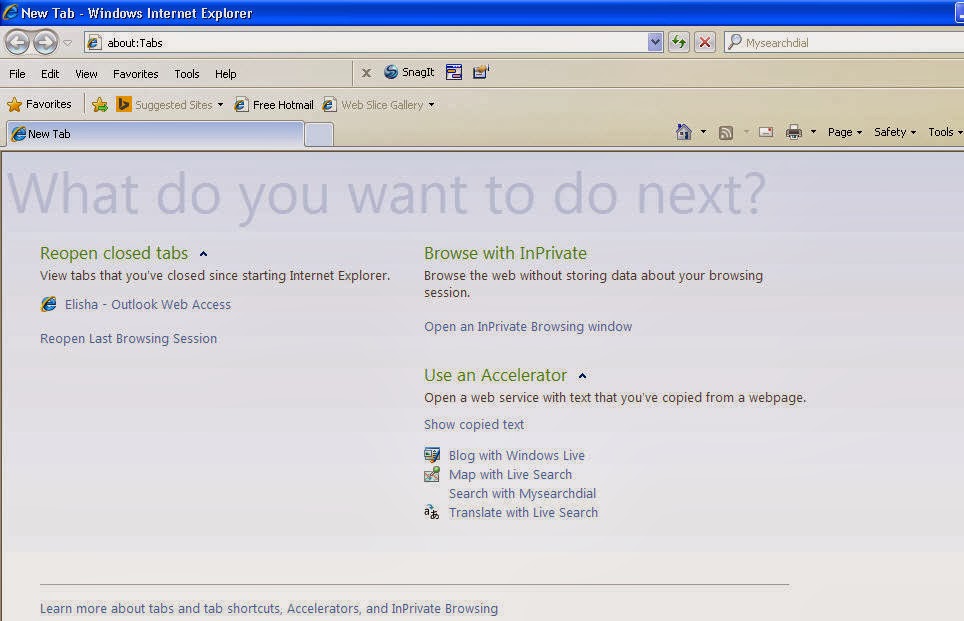
9 Point to Tools menu choose Option Internet Settings
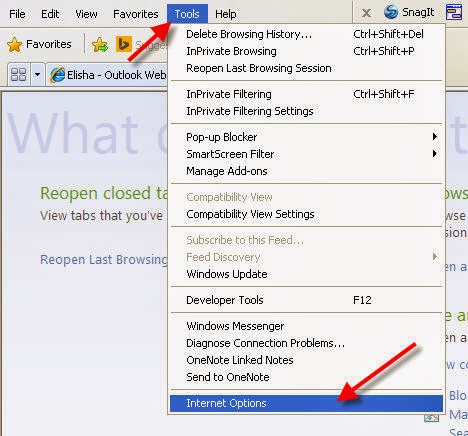
10 Now select option security from the tool bar

11 Click on Custom Level categorized Under Security Zone
NOTE: Apply these changes carefully as a small mistake leads to huge damage
May be user is thinking after disabling of HTML message how user will read out emails in plain Text. Don’t worry at all Microsoft provides option for that. User just needs to configure their Outlook Express with Service Pack1. This will resolve your problem
A question may be arising in user mind why there is need of using Service Pack1? Let me aware user that it is not possible always Outlook Express will read all emails in plain text format. There may be issues with plain text format after enabling settings of active content. Follow these steps to read out messages in Plain text without any hindrance
How to read Plain Text messages in Outlook Express
• From the sub menu of Tools choose ‘options’
• Select Read tab
• Enable the checkbox entitle as rad all messages in plain text
• Click OK
May be user is thinking after disabling of HTML message how user will read out emails in plain Text. Don’t worry at all Microsoft provides option for that. User just needs to configure their Outlook Express with Service Pack1. This will resolve your problem
A question may be arising in user mind why there is need of using Service Pack1? Let me aware user that it is not possible always Outlook Express will read all emails in plain text format. There may be issues with plain text format after enabling settings of active content. Follow these steps to read out messages in Plain text without any hindrance
How to read Plain Text messages in Outlook Express
• From the sub menu of Tools choose ‘options’
• Select Read tab
• Enable the checkbox entitle as rad all messages in plain text
• Click OK
Filter All Email Attachments
Attachments are also considered as a source of viruses. Keep your mailbox safe by applying filters to your email received with attachments. Go for option ‘Unsafe File list’ categorized in Internet Explorer
1. Open Up Outlook Express Application
2. Head towards Tools menu and choose Options
3. Enable check box ‘Virus Protection’ categorized under ‘Security Tab’
4. Choose option “Do not allow attachments to be saved or opened that could potentially be a virus”
NOTE: Outlook Express Service Pack 1 (SP1) user ignore this step as by default this option is already enabled. By applying above settings in Outlook Express6 account user mailbox will become safe as Internet Explorer will report for unsafe email attachment. User will not allow downloading email.
Additional Info: User needs to choose which type of file types should be blocked or removed from ‘Unsafe File List’
Follow these steps to Add or remove file types from Unsafe File List
1. Open Control Panel
2. Switch to Classic View
3. Do double click on Folder Options
4. Now Open File Types Tab and select the type of file
5. Now select the type of file from the list that user want to block or allow
NOTE: If user found desired file extension is not available then user can add them by applying following steps
Steps to Add desired File Extension
1. Under the File Type Tab click on Advance Settings
2. Click on ‘NEW’ option
3. In the Edit File Type dialog box add the name of file that user want to Add to ‘Unsafe file list’
4. Now Click OK and then Click on Advanced Tab
5. Adjust the settings of Check Mark to block or allow the changes
6. Also enable the checkbox named as ‘Confirm open after download check box.
NOTE: By default Internet Explorer already listed .exe files in the unsafe list
Amendments in Java Script:
How to disable java script for Internet Explorer?
1. Open Outlook Express Application
2. Point to Tools menu selects Security Tab
3. Now enable the button Restricted Site option
4. Again go to start button and open Control Panel
5. Double Click on Internet Options applet
6. Now click on button labeled as ‘Custom Level button’
7. Disable the check box entitle as ‘Disable under the Active Scripting heading’
How to disable java script for Internet Explorer?
1. Open Outlook Express Application
2. Point to Tools menu selects Security Tab
3. Now enable the button Restricted Site option
4. Again go to start button and open Control Panel
5. Double Click on Internet Options applet
6. Now click on button labeled as ‘Custom Level button’
7. Disable the check box entitle as ‘Disable under the Active Scripting heading’
Prevent Application from sending email
Sometime Outlook Express uses IMAP client and due to this few virus come in to existence. These viruses start sending copy of mail containing viruses. But user can save their precious mailboxes from virus attack by applying following steps:
1. Under the security Tab Enable the option ‘Warn Me’
2. By using this option user get alert if any unwanted email message is sent from their email account
After implementing above mentioned steps user can run their Outlook Express safely and enjoy their work without any virus interruption

No comments:
Post a Comment