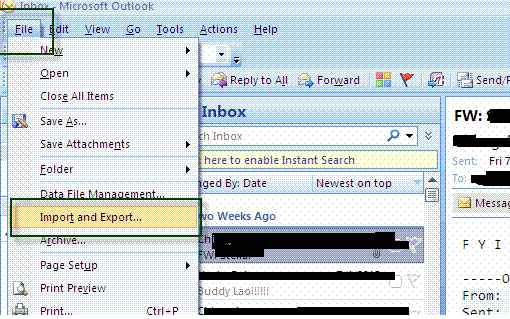Emails are the most secure way of communication.
Every email client has their own specifications and compatibility factor. In Mac
system default email application client is Apple Mail. Let’s have a complete
overview of Apple Mail. In previous time, Apple Mail is known as ‘Mail.app’. Firstly ‘Mail.app’
email application is launched by NeXT as ‘Next Mail’ later on it was adapted by
OS’X Mail application.
Introduction of Apple Mail
Apple Mail provides supports for all basic protocol like SMTP, POP3 and
IMAP and can easily work with all popular email client i.e. Yahoo mail, Gmail,
AOL Mail, Mobile Me , ioS and Exchange. Additional benefits of using Apple Mail
are its Active Sync support and its icloud account connectivity that makes it
more flexible for users. Latest version of Apple Mail is Version5 introduced
with Mac OS Xv10.7.
File Structure of
Apple Mail:
Email
applications has their own procedure to save emails as well as respective
folders associated with user’s profile like sent items, Notes and inbox. Apple
Mail supports for MBOX file format in their old versions (before 10.4) but in
new versions (10.7), Apple Mail follow .emlx file format. The basic difference
that lies between MBOX file format and .emlx file format is their storage structure.
Let’s have a look on these file formats.
Introduction of MBOX
files:
MBOX
files store all messages in a single file. MBOX is abbreviated as Mailboxes. In
MBOX file structure, all messages are concatenated in a single plain text file.
Default files location
of MBOX file:
“/User/Library/Mail/Mailboxes/ directory”
NOTE: Location of MBOX file differs from client
to client.
Introduction of EMLX
files
In
new versions of Apple Mail, .emlx file format is supported. EMLX files are
abbreviated as Mail messages. EMLX file format messages can be separated in to single
files and thus become easily available on searching. User can easily view their
.emlx files in text editor.
Default files location
of .EMLX file:
"~user/Library/Mail/Mailboxes/[mailbox]/Messages/"folder."~user/Library/Mail/[account]/INBOX. Mbox/Messages/" folder.
Remarkable Features of
Apple Mail
Multimedia Support: Apple mail provides support to
multimedia messages. User can easily send video clips and photos to receiver.
Additionally user can easily apply drag and drop option to attach multimedia
file to the emails. It saves user time. Additionally user can use inbuilt tools
to adjust the settings of image.
Manageable Inbox: Apple Mail has manageable inbox.
User can adjust the settings of their mailboxes. They can easily change their
font settings, color choice and text size and many other settings. User can
also set the priority of emails according to their use.
Advance Calendars: Apple Mail has advance calendars
settings options. User can see multiple calendars in a single window. Moreover
user can also get time to time update (change in meeting schedule etc) via
emails. User can also create invitations and can invite their other friends via
emails.
Support Multiple Mail
Account: Apple Mail
supports for multiple mail accounts .User can also configure their multiple
mail accounts with Apple Mail and (list is mentioned above) avail benefits.
Mail Connection: Mail connection feature is present
in Apple Mail. Sometime user is not able to send mail to their respective
client. User doesn’t need to get resolve the problem as Apple mail is
automatically enriched with features of “Connection doctor”. User must click on
“Connection doctor” button to resolve this error.
I hope all above information is quite helpful
to know about Apple Mail.