Outlook Express and MS-Outlook both email applications are child of same
parent i.e. Microsoft. These two application use DBX and PST file to store information.
I have already introduced about DBX and PST files in my previous post. Although
both these email applications are same, the only difference lies between their
functionality and technical architecture i.e.
Ø Outlook supports for Voice support features
Ø Outlook
provides connectivity with Exchange server
Ø Outlook supports for features like personal
calendar, contact management etc these features are missing in OE
Including these differences still there are few scenarios that make user
to upgrade their email application from Outlook Express to Outlook. These
common scenarios are:
Circumstances:
Ø Change in work environment
Ø Up-gradation in OS (Operating system)
Ø Better Email Features
These are the common reasons for switching of mail client from Outlook
Express to Outlook. Here, I will explain the complete procedure for accessing
Outlook Express data in Outlook. But these steps applicable to application
installed on same computer.
This process will complete in two steps:
1) By Importing data
2) Set default email application client
Steps to Import all messages, account settings, addresses book and rules
for Outlook versions 2002, 2003 and 2007
For Mail settings:
Open Outlook mail application and target for Import and Export.
Now, select for option entitle as “Import Internet Mail Account
Settings”
Move to Outlook Express and proceed by clicking on NEXT.
Enter name and email address in the text box
NOTE: Make sure about the name
because user's profile is shown by this name only.
Now, check for incoming and outgoing mail servers also ensure about
account log in credentials.
Reminder: Enable the check box entitles
as Secure Password Authentication (SPA) and then log on. This will work for
version 2.5 POP mails.
Now, select the method to connect to Internet and proceed
Import easily all your email account settings.
For Outlook Express messages, address book and rules
Open Outlook mail application and target for Import and Export.
Now, select for option entitle as “Import Internet Mail & Addresses”
Select method according to Outlook version:
For Outlook 2007, Select Outlook Express 4.x, 5.x, 6.x
For Outlook 2003, Select Outlook Express 4.x, 5.x, 6.x.
For Outlook 2002, Select Outlook Express 4.x, 5.
NOTE: Make sure all check boxes
are selected for labels “Import Mail, Address Book and Rules”. Import the data
in to one of the following i.e. Contacts Folder of Outlook or the Personal
Address Book.
Ø Select the option to handle duplication issue
during Import process
Ø Select the option to handle duplicity during
import
Ø Click Finish
Another Option:
B Set Default email
application-client: There are two methods to select default email
application client.
Option 1: In Outlook mail
application in the Tool menu select Option and select the Other Tab
Now, choose check box entitle as “Set Outlook as a default program for
E-mail, Contacts and Calendar.
Steps to Import all messages, account settings, addresses book and rules
for Outlook versions 2010
For Mail Accounts:
ü Open Outlook 2010 application and select the
Menu
ü Open the “Import and Export Wizard” by clicking
on Import tab
OR
ü Open Outlook 2010 application and select the
Menu
ü Open advanced tab to Export. This will open the
Import and Export Wizard
Further procedure is same as describe for version (2002, 2003, and 2007)
For Outlook Express messages, address book and rules:
All procedure is same. But make sure of underwritten points:
·
User can't import rules to
version Outlook 2007 and 2010 as these rules subset has been extended and
blessed with more features as compare to earlier version.
·
Set
User can import data to Outlook Contact folder only.
Another Option:
Default email application-client:
·
Open Outlook 2010
application and select the File > Menu in the Ribbon.
·
Select the General tab and
proceed
·
Now, choose check box
entitle as “Set Outlook as a default program for E-mail, Contacts and Calendar.
Above mentioned is the procedure to access Outlook Express data in to
Outlook. There is also one more option to access data easily i.e. use of third
party converter tools to convert DBX file to PST file format. The DBX to PSTfile converter tool is well equipped with advance technique that is more secure
and safe.
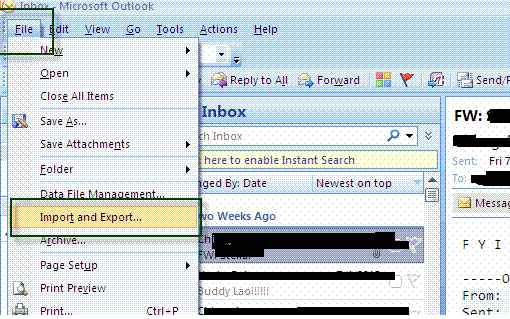





No comments:
Post a Comment