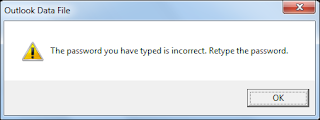 Summary: Don’t panic if you have lost PST file password. In this blog, we are explaining the efficient method to reset the password of highly protected PST file. With little bit technical awareness, you can perform entire process manually.
Summary: Don’t panic if you have lost PST file password. In this blog, we are explaining the efficient method to reset the password of highly protected PST file. With little bit technical awareness, you can perform entire process manually.
Due to leveraged with numerous features, MS Outlook becomes a popular email platform for corporate as well as home users.
It gives the option to secure its database file(PST) through a password. No doubt, it is a good idea, but sometimes users forget to manage password. In this scenario, you will experience a significant hurdle towards the Outlook mailbox. This application denies your request repeatedly with a message “re-enter the correct password”.
It gives the option to secure its database file(PST) through a password. No doubt, it is a good idea, but sometimes users forget to manage password. In this scenario, you will experience a significant hurdle towards the Outlook mailbox. This application denies your request repeatedly with a message “re-enter the correct password”.
In this situation, you should take rapid action to solve this problem as soon possible. Through the manual method, you can reset MS Outlook password.
Error: “Password you have type is Incorrect.”
What happens if you have lost or forgotten your PST file password?
Whenever you enter an incorrect password, it prompts “The password you have type is wrong. Retype the password”. This is a very frustrating situation for a user when Outlook prompts this kind of error.
Note:
To get access to MS Outlook, you must need to enter the correct password but make sure the status of Caps Lock. It is mandatory because Outlook password is case sensitive.
Methods to Reset Outlook PST File Password:
As per technical experts, only two possibilities are available for MS Outlook password recovery. These are mentioned below:
- Pst19upg.exe i.e. provided by Microsoft Inc.
- . Any third party PST password recovery software
Method 1: Using “pst19upg.exe.”
pst19upg.exe is a free utility which is available on Microsoft official website. However, this utility is free, but it supports only ANSI code based MS Outlook versions (Outlook 2002, Outlook 2000, Outlook 98 and 97).
If you are using an older version of Outlook and need to recover its password, so you can use ScanPST.exe with pst19upg.exe.
To remove password of the Older version of Outlook PST file follows the below mention steps:
Step 1: Firstly, Close Outlook
Step 2: Find the ScanPST.exe location.
If you don’t know the location of ScanPST.exe, you can check below location of different version of Outlook
MS Outlook 2002 & XP:
C:\Program Files\Common Files\System\MAPI\<locale ID>\scanpst.exe
MS Outlook 2000:
C:\Program Files\Common Files\System\MAPI\<locale ID>\NT\scanpst.exe
MS Outlook 98 & 97
C:\Program Files\Common Files\Windows Messaging\scanpst.exe
Step 3: Run the ScanPST and click on the Repair. Make sure that you have taken Back up of PST file before starting the process.
Step 4: Now Click on Start>>Run or just press Windows key + R and then type CMD and press Enter.
Step 5: Copy and Paste your file path to PST19UPG.EXE and then name of your PST file. (e.g. PST19UPG.EXE-xyz.pst)
Now the command line will be like this
C:\My Documents\pst19upg.exe -xyz.pst
By this a copy of new PST file is created which name will be “xyz.psx”. You can rename it once you have done.
Step 6: Here type pst19upg.exe -xyz.psx and then Enter
Step 7: By following the above process a new password free pst file created from PSX file
Step 8: Now run ScanPST with this new PST file and click on the Repair.
Step 9: After repair process, you open PST file in Outlook
Limitations:
- It doesn’t support Unicode PST File (Outlook 2016, 2013, 2010, 2007 and 2003)
- No guarantee for access of encrypted Outlook PST file
- It can hamper data integrity
Method 2: Third Party Outlook PST File Password Recovery
Third party Outlook password recovery is a good alternative for users because it supports ANSI and UNICODE both. It also used advanced algorithm to generate master key.
In my knowledge, you can try Stellar Phoenix Outlook Password Recovery Software. It gives a set of six passwords. You can use any one to open locked Outlook PST file.
No comments:
Post a Comment