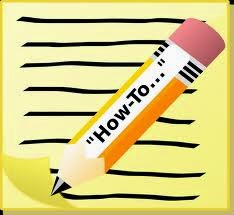
We know very well about the importance of email in our daily routine. But what if your email account stops working and you have no support from Microsoft? Recent announcement of Microsoft put users in trouble as Microsoft is going to end support for Windows XP. It is obvious if support for Windows XP is stop then same happens with Outlook Express too. Now it’s time to think what step user should take to get rid of this trouble.
I know very well Outlook Express users are doing brain storming to find out the solution. The only solution to this problem is change of email application client. As I already introduced users with the Microsoft email client so here, I am directly taking Outlook in to consideration as new email client. Also In my previous post,
I already discussed about why we choose Outlook as new email client? Although there are other reasons also that let user change their email application platform. Here I am sharing few of them.
Reasons for Email Application Switch
Reasons for Email Application Switch
- Job Change
- Attractive features of MS-Outlook
- Social Integration
- Installation of advanced Operating system
- Compatibility of Outlook with wireless device(Synchronization)
User can carry their all necessary data (account settings, messages, addresses, contact information and rules) from Outlook Express to Outlook. Stop for a while! Here user needs to note down one thing i.e.
Before proceeding to process let’s have a look on Outlook and Outlook Express file structure i.e. PST and DBX.
Before proceeding to process let’s have a look on Outlook and Outlook Express file structure i.e. PST and DBX.
Outlook Data file: PST (Personal Storage Table)
• Can hold up to 50 GB data in outlook
• File Extension: .pst
• Can hold up to 50 GB data in outlook
• File Extension: .pst
Outlook Express File: DBX (Database file)
• Can hold up to 2GB data
• File Extension: .dbx
To perform steps. Outlook Express and Outlook must be on same computer.
Firstly Import Address Book, Outlook messages and rules
Firstly Import Address Book, Outlook messages and rules
Steps to perform such kind of operation:
• Open up Outlook application
• Switch to ‘Import and Export’ wizard categorized under File menu
• Now proceed to Import all Internet Mail and Addresses
• Select version of Outlook by your own:
1. Outlook 2007 users select Outlook Express 4.x, 5.x, 6.x or Windows Mail.
2. Outlook 2003 users select Outlook Express 4.x, 5.x, 6.x.
• Open up Outlook application
• Switch to ‘Import and Export’ wizard categorized under File menu
• Now proceed to Import all Internet Mail and Addresses
• Select version of Outlook by your own:
1. Outlook 2007 users select Outlook Express 4.x, 5.x, 6.x or Windows Mail.
2. Outlook 2003 users select Outlook Express 4.x, 5.x, 6.x.
NOTE: User must select the checkbox entitle with Import Mail, Import Address Book, and Import Rules check boxes. But there is a warning for Outlook2007 users. Outlook2007 users cannot import rules book as Microsoft provides better options for rule books in advanced version of Outlook
• Now Import all contacts but make sure user select Outlook contacts folder and Personal Address book to keep record of Contacts.
Limitations: Outlook 2007 and 2003 user can import contacts to only Outlook Contacts folder
• To avoid duplicity in contacts select option ‘how you want duplicates to be handled during import’
• Click on Finish to stop the process
For Outlook2010 users
• Open Outlook2010 application
• Move cursor to ribbon interface and select option open categorized under Menu
• Open Import and Export Wizard by opening Import tab
OR
• User can also select Export option categorized under Advance tab.
• Now proceed to Import all Internet Mail and Addresses
• Select version of Outlook by your own:
Outlook2010 users select Outlook Express 4.x, 5.x, 6.x or Windows Mail.
Remaining procedure is same as mentioned above
Steps to Import all Mail Account Settings
• Select option categorized under Import and Export
• Select Internet Mail Account Settings and select Import
• Select Microsoft Outlook Express and proceed
• After clicking user will see a name displayed on screen.
• Ensure about the settings of email address and incoming and outgoing mail servers name and settings
• Enter the desired log in details i.e. Account name and Password for future use.
NOTE: Note down carefully login credentials. We will need this for future use. Users of Microsoft must log in with SECURE PASSWORD AUTHENTICATION. T0 do this user must enable check box
• Select the mode of Internet user want to use and proceed
• Click on Finish to complete the process
Now, after performing Import steps set Outlook application as your default email client
• Open Outlook application
• Move cursor to Ribbon and select option tab categorized under Menu
• Select general Tab
• After Clicking in General Tab user will see ‘Start up’ option
• Now, Enable the checkbox labeled as ‘Make Outlook the default program for E-mail, Contacts and Calendar’
• Finish the process
• Move cursor to Ribbon and select option tab categorized under Menu
• Select general Tab
• After Clicking in General Tab user will see ‘Start up’ option
• Now, Enable the checkbox labeled as ‘Make Outlook the default program for E-mail, Contacts and Calendar’
• Finish the process
By using above mentioned steps user can use Outlook Express data in Outlook. I know it’s a quite long process to perform such operations using above mentioned steps. One more reason that forces a user to use DBX to PST converter tool is absence of ‘import DBX file in Outlook’ option.
Moreover, there are also chances of data loss during this file conversion process. In such type of situation I advise user to go for DBX to PST file converter tool. There is various file conversion software presented in the market to convert DBX file in PST format. User can avail various benefits by using DBX to PST file converter software.
List of Benefits
• Safe and risk free conversion
• One click file conversion
• Complete assurance of no data loss while conversion
I hope after getting information about DBX and PST file user will easily resolve problem.
No comments:
Post a Comment