Outlook for Mac is a great and improved application for all Outlook lovers using MAC operating system. Previously Mac users are using Entourage application before release of Mac-Outlook. Mac Outlook 2011 has variety of advance features like:
• New HTML editor
• Sharing of Resources become easy
• Outlook 2011 support Time Machine
• Outlook 2011 provides preview of mailboxes
• New HTML editor
• Sharing of Resources become easy
• Outlook 2011 support Time Machine
• Outlook 2011 provides preview of mailboxes
Best advantage of using MAC-Outlook is its import feature. User can easily use their MS-Outlook PST files in their MAC-Outlook application. Everything has both aspects i.e. good or bad. Same is true for Mac-Outlook2011 sometimes its performance gets sluggish and shows unexpected errors. In my post, I will describe most common errors face by Mac Outlook users.
While working with MAC Outlook user usually sees Outlook become unresponsive and starts showing error “Outlook has encounter a problem and needs to close. We are sorry for inconvenience”. Once you restart Outlook application and start working on it continuously for 10-15 min, Outlook gets crash repetitively. This is really very frustrating.To resolve this error follow below mentioned steps:
Resolve MS-Outlook Error
Step 1: To resolve this error firstly Close All Application running on Mac system. May be user will face problem while closing all application like MS-World for MAC, MS-Excel for MAC. In this case user needs to close application forcefully.
• Go to application toolbar and select option ’Force Quit’
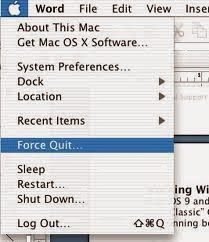
NOTE: If still user is unable to so do then follow these steps
• Go to command and Option Keys
• Select Esc key from keyboard

• A pop up will appear entitle as "Force Quit Application"
• Select application user wish to close
• Go to application toolbar and select option ’Force Quit’
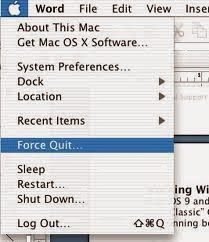
NOTE: If still user is unable to so do then follow these steps
• Go to command and Option Keys
• Select Esc key from keyboard

• A pop up will appear entitle as "Force Quit Application"
• Select application user wish to close
• After completion of process move to upper –left corner and click on red button
• Move to desktop and select Outlook Preferences
Step 2: How to move Outlook Preferences to desktop?
To move the Outlook Preferences to the desktop, follow these steps:
• Close all running application and point cursor to Go menu
• Select option Home and open Library
Additional Info:Mac OS x Lion user unhide the Library folder. TO unhide the folder, hold option key from keyboard and click on Go menu
Drag the underwritten files to desktop categorized under open preferences
com.microsoft.Outlook.plist
com.microsoft.outlook.database_daemon.plist
com.microsoft.outlook.database_utility.plist
com.microsoft.outlook.office_reminders.plist
com.microsoft.Outlook.SyncServicesPreferences.plist
NOTE: It may be possible user is unable to find any above mentioned file. Need not to worryall these files depend on Outlook.
• Now again start Outlook application and check whether this error occurs or not
Proceed if error is not occurring. Error is persisting because of files user is moving. Perform following activities to separate file
a) Close outlook application and reset file to original location
b) Start Outlook application
If still error reoccurs because of file moved by user then transfer file to Trash.
Now check again whether error occurs or not. If yes then continue repeating the step ‘a’ & ’b’ to separate the file.
User found still error is present then repeat step ‘a’ and ‘b’ and proceed for next step.
• Close all running application and point cursor to Go menu
• Select option Home and open Library
Additional Info: Mac OS x Lion user unhide the Library folder. To unhide the folder hold option key from keyboard and click on Go menu
• Open Preferences
NOTE: For user of service pack 2 installed go for Application instead of Preferences
Start Microsoft and then Open Office2011 and drag following to desktop
Outlook Preferences and Office SyncPrefs
Repeat the process mentioned above till user find file (Preference file)
Step 3: Move the Microsoft User data folder to desktop folder
Microsoft user data folder holds all user information as well as database of Outlook of MS-Office. Following are steps to find move Microsoft user data
• Close all running application and point cursor to Go menu
• Choose option Documents and drag all Microsoft user Data folder to desktop
• Start Outlook application
• If user found still problem persist then choose a different account to test Outlook application
Step 4: Create a different user account to test Outlook application.
NOTE: May be user is thinking why there is need to create a different account to test application. It may be possible, account user is using to test application is corrupt. That’s why it is advised to test changes from different application
Step 5: If still error occurs then user must install and download latest updates of Mac Outlook application
Microsoft update will fix the various errors automatically even when user is busy in performing Outlook activities.
• Start MAC office application
• Move cursor to Help menu
• Select option Check for Updates
• Open window entitle as check for Updates in ‘Microsoft Auto Update’ dialog box
Now, restore all data from the OLM files i.e. backup of Outlook database
I hope above mentioned steps will resolve user problem easily. In case, still problem persist then user must go for technical expert or Microsoft help section.
NOTE: May be user is thinking why there is need to create a different account to test application. It may be possible, account user is using to test application is corrupt. That’s why it is advised to test changes from different application
Step 5: If still error occurs then user must install and download latest updates of Mac Outlook application
Microsoft update will fix the various errors automatically even when user is busy in performing Outlook activities.
• Start MAC office application
• Move cursor to Help menu
• Select option Check for Updates
• Open window entitle as check for Updates in ‘Microsoft Auto Update’ dialog box
Now, restore all data from the OLM files i.e. backup of Outlook database
I hope above mentioned steps will resolve user problem easily. In case, still problem persist then user must go for technical expert or Microsoft help section.

No comments:
Post a Comment