We all
know emails are considered as most secure and fastest way of
communication. It is very obvious that every email account holder has
their own contact list. Sometimes a situation comes like (on
occasion, reply to clients, office use) user has to send same email
to multiple recipients. It will become very hectic job if user will
type every email recipients Address in the text field to send
message. Instead of sending same email one by one, it is best if user
will send email to all recipients in one click.
Microsoft resolves this problem by providing “Group” feature in Outlook Express. Creation of group will eliminates the need of CC and Bcc option as user has to just enter the name of group in Bcc part and send it to respective Group. By using this feature, user can create their personal as well as business groups to send same message to multiple people in a Single Click.
Benefits
of Creating Group
- Save Time
- Consistency
Steps
to Create Groups in Outlook Express
- Start Outlook Express Email Application
- Point to Menu Click on the Tool Option. User can also use Alt + T key to directly switch to Tool Menu
- Using the Arrow key choose “Address Book” and press Enter
- As Address Book appears click on NEW
- After clicking on NEW section use arrows key to choose New Group
- As user click on “New Group” a properties Dialogue Box appears
- Enter the Group Name in the Edit Box of Dialogue Box and Hit Enter
- If user want to add Group Details then he can use “Group Details” section to fill the details
- Now, user is ready to add members to the Group Created
Steps
to Add Members to the Group
- Proceed with the last step and click on Select Members.
- After clicking on Select Members button use Down Arrow Key to select person from existing contact list. Repeat the process until you add all members to the Group
- If user wants to add new person in the Group then Choose “Add” option to add new person in the Group.
- To see your Group come to regular Outlook Express .Move to Contacts Section and scroll down to see the Group Name.
Steps
to Send Email to a Specific Group
- It's a very simple task to send message to particular Group
- Open your Outlook Express mail application and click on “Create Mail button”.
- In the 'Select Recipients' dialog box there is a list of your contacts shown, along with a search field to help you find a contacts name.
- Click the "To :->" button (item) to put the 'Select Group' in the 'to:' 'Message recipients' box.
- Click the "Bcc :->" button (item) to put them in the 'Bcc:' 'Message recipients' box.
- Now, enter a message subject.
- Type the message to be sent to the Group.
- Click the 'Send" button to send the email.
By
performing above steps, user can easily create Group depend on their
need and can send message to a specific group.





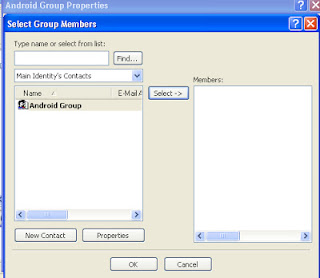



No comments:
Post a Comment